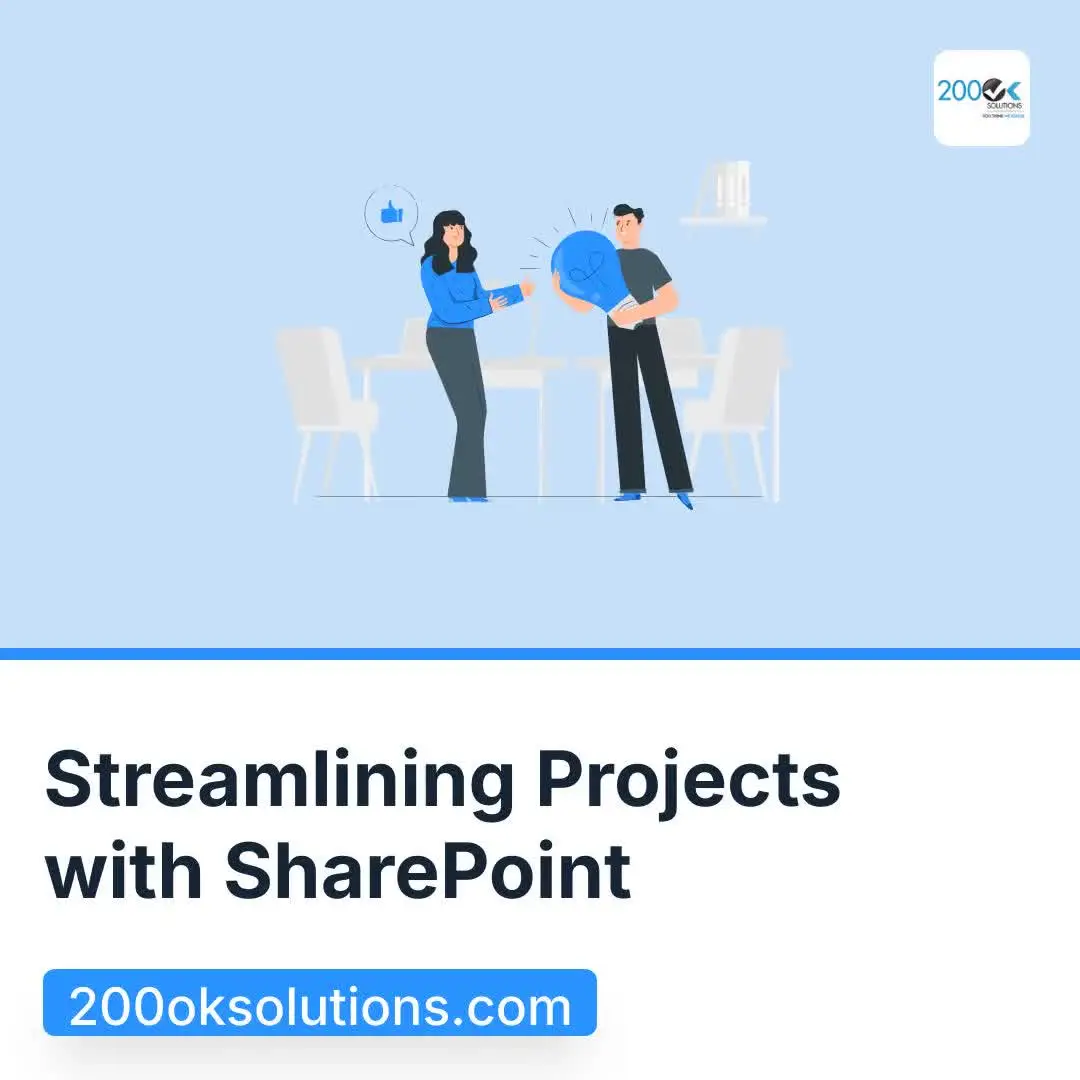Introduction
SharePoint has become a powerful tool for managing projects, offering organizations a flexible platform for working together on projects. It’s more than just a place to store documents; it has features that make it easier for teams to collaborate and keep projects running smoothly.
Why Use SharePoint for Project Management?
Here are some key reasons why you should consider using SharePoint for managing your projects:
- Everything in One Place: SharePoint is like a central hub where all project activities happen. This means team members can easily find the information they need without wasting time searching through different platforms.
- Better Teamwork: With tools specifically designed for sharing updates, posting meeting notes, and accessing documents in real-time, teams can work together more effectively regardless of their physical location.
- Seamless Integration: SharePoint works seamlessly with Microsoft 365 Groups and other applications, making it easier to communicate and manage tasks across different platforms.
Benefits of Using SharePoint for Project Management
By using SharePoint as your project management tool, you can expect to see significant benefits such as:
- Improved project tracking
- Efficient document management
- Strong security features
These advantages can lead to increased productivity among team members and ultimately better outcomes for your projects.
1. Creating Project Management Sites in SharePoint
Creating dedicated project sites in SharePoint is straightforward. Follow these steps:
- Access SharePoint: Navigate to your SharePoint homepage.
- Select “Create Site”: Choose the option to create a new site.
- Choose a Template: Opt for a Project Site Template for project-specific features.
- Configure Site Settings: Name your site and customize privacy settings.
- Add Team Members: Invite relevant stakeholders to collaborate.
Connecting your project sites to Microsoft 365 Groups enhances collaboration by providing a shared workspace where team members can communicate, share files, and manage tasks seamlessly. This integration allows for real-time updates and visibility across projects.
A centralized access point for all project-related activities is crucial for efficiency. It consolidates resources, documentation, and communication into one location, reducing the need to switch between different platforms or tools. This approach ensures that all team members have immediate access to the information they need, facilitating better decision-making and teamwork throughout the project lifecycle.
2. Using Project Management Site Templates
SharePoint offers various project site templates designed specifically for project management, streamlining the setup process. These pre-configured templates come equipped with essential features, allowing you to focus on your project’s success without starting from scratch.
Key Features of SharePoint Project Site Templates:
- Status Reports: Keep your team updated on project progress with built-in status report features.
- Issue Tracking: Easily log and track issues that arise during the project lifecycle, ensuring timely resolution.
- Document Libraries: Store all relevant documents in a centralized location, promoting efficient document management.
Customization is a significant advantage of these templates. You can tailor templates to fit specific project needs by adjusting layouts, adding or removing lists, and integrating additional tools.
Free SharePoint templates are also available, providing an excellent starting point for organizations looking to optimize their project management processes without incurring costs. By leveraging these templates, teams can enhance collaboration and maintain a focused approach to project management tasks.
3. Enhancing Collaboration with SharePoint
SharePoint is designed to foster collaboration among team members, making it an indispensable tool for project management. Several features enhance this collaborative experience:
- Document Sharing: SharePoint allows users to upload and share documents seamlessly. This eliminates version control issues and ensures that everyone is working from the latest files.
- Team Updates: Teams can utilize SharePoint’s communication tools to post updates on project progress. This keeps all members informed and engaged, streamlining the workflow.
- Meeting Notes: A dedicated space for meeting notes allows teams to document discussions and decisions in real-time. Members can refer back to these notes, enhancing accountability and clarity.
The central repository functionality of SharePoint ensures that all important documents are accessible from one location. This promotes transparency and reduces the time spent searching for information. With features like alerts and notifications, team members stay updated on any changes or new uploads.
Utilizing these collaboration features transforms how teams work together, minimizing miscommunication and maximizing productivity. Each aspect reinforces a culture of teamwork, crucial for successful project outcomes.
4. Integrating Task Management Tools into SharePoint Sites
Integrating task management tools like Planner and Project for the Web within SharePoint sites enhances your project management capabilities significantly. Both tools provide unique functionalities that complement SharePoint’s features.
Key Integration Capabilities:
1. Planner
- Offers a straightforward interface for creating tasks, assigning responsibilities, and tracking progress.
- Visual boards help teams manage workflows, making it easy to see task statuses at a glance.
2. Project for the Web
- Provides advanced scheduling features that support Gantt charts and timelines.
- Ideal for complex projects requiring detailed planning and resource allocation.
Benefits of Using These Tools with SharePoint:
- Streamlined Task Management: Centralizing tasks within SharePoint reduces the time spent switching between platforms.
- Enhanced Collaboration: Team members can update tasks in real-time, ensuring everyone stays informed about project statuses.
- Improved Visibility: By integrating a SharePoint project management dashboard, you can easily visualize task progress alongside other project metrics.
Utilizing these task management options alongside SharePoint creates a cohesive environment where teams can efficiently manage their projects, ensuring better outcomes and streamlined communication.
5. Tracking Project Progress with SharePoint’s Built-in Tools
SharePoint offers various tools that help teams effectively track project progress. Utilizing SharePoint project tracker capabilities can enhance visibility and accountability throughout the project lifecycle. Key tools include:
1. Customizable Lists
Create lists tailored to specific project needs, allowing for easy tracking of tasks, deadlines, and assignments. You can add columns to capture essential data such as task owner, status, and due dates.
2. Dashboards
Set up dashboards to visualize key metrics at a glance. Dashboards can display vital information such as:
- Overdue Tasks: Highlight tasks that have surpassed their deadlines to prioritize follow-ups.
- Timelines: Use Gantt charts or other visual representations to overview project schedules and milestones.
To create a dashboard, navigate to your project site, use the “Add a Page” feature, and select from various web parts that suit your tracking needs. Incorporating these built-in tools fosters a proactive approach to managing projects by enabling teams to stay informed about progress and potential roadblocks. By leveraging SharePoint’s functionality, organizations can ensure they remain on track toward achieving their project goals.
6. Managing Documents Efficiently in SharePoint Projects
SharePoint offers robust document management capabilities that enable organizations to store and manage project-related files effectively. Key features include:
1. Centralized Document Libraries
Create dedicated libraries for each project, allowing team members to access and collaborate on documents from a single location. This centralization reduces the risk of version confusion and ensures everyone is working with the most current information.
2. Advanced Search Functions
Utilize SharePoint’s powerful search capabilities to quickly find documents based on keywords, metadata, or even content within the files. This feature saves time and enhances productivity.
Utilizing version control is crucial in document management. This feature allows users to:
- Track Changes: Every time a document is updated, SharePoint retains previous versions. Users can easily revert to an earlier version if necessary, preventing loss of important information.
- Set Permissions: Control who can edit or view different versions of a document, ensuring sensitive information remains secure while fostering collaboration.
By leveraging these document management capabilities, teams enhance their efficiency and maintain organization throughout the project lifecycle.
7. Enhancing Communication through Microsoft Teams Integration with SharePoint Projects
Integrating Microsoft Teams with SharePoint projects significantly enhances communication among team members engaged in the same initiative. This powerful combination allows for seamless collaboration, ensuring that everyone stays informed and connected.
Key benefits of this integration include:
- Real-Time Discussions: Team members can engage in instant conversations related to specific project tasks or documents directly within Teams. This immediacy reduces the need for lengthy email threads, streamlining communication.
- Updates and Notifications: Integration facilitates notifications in Teams whenever changes occur in SharePoint documents or project statuses. This ensures that all stakeholders are promptly informed about crucial updates.
- Centralized Communication Hub: By using Teams as a hub, teams can consolidate their communications, reducing the fragmentation often experienced when using multiple platforms.
Specific scenarios where this integration shines:
- Brainstorming Sessions: During project planning, team members can hold real-time meetings in Teams while referencing SharePoint files and data, leading to more informed decision-making.
- Issue Resolution: If a problem arises within a project, quick discussions can occur in Teams to address concerns while accessing relevant documents stored in SharePoint.
Moreover, integrating SharePoint with Viva Engage further amplifies this collaborative environment by enhancing workplace collaboration. Utilizing Microsoft Teams alongside SharePoint fosters a productive environment that ensures project goals are met efficiently.
8. Ensuring Security and Permissions Management in SharePoint Project Sites
Project site security is crucial for protecting sensitive information in SharePoint. The platform provides powerful security features that are designed to safeguard data and ensure compliance with organizational policies. Here are the main security elements:
- User Authentication: SharePoint uses Microsoft 365 identity management, allowing users to securely log in with their credentials.
- Data Encryption: Information is encrypted both at rest and in transit, ensuring that data remains secure from unauthorized access.
- Compliance Tools: Features such as data loss prevention (DLP) help organizations maintain regulatory compliance.
Setting the right permissions is essential for successful project management. Administrators can control access levels based on user roles, making sure that only specific team members can view or edit content.
Here are some steps to follow for managing permissions:
- Define User Roles: Establish roles such as Owner, Member, or Visitor to clarify access levels.
- Set Permission Levels: Assign specific permissions for each role, including view, edit, or full control.
- Regularly Review Permissions: Conduct periodic audits to ensure that team members have the appropriate access as projects evolve.
By using these strategies, organizations can create a secure environment while promoting collaboration within their project sites.
9. Using SharePoint’s Reporting Features for Better Project Monitoring and Control
SharePoint has powerful reporting tools that help organizations create detailed reports for keeping track of projects. With these features, you can easily generate reports that include:
- Status Updates: Get an overview of how tasks and deliverables are progressing.
- Task Completion Rates: See the percentage of tasks that are finished compared to those that are still pending.
By making use of these tools, project managers can create customized dashboards to visualize progress. This way, teams can quickly grasp important metrics and spot potential problems early on in the project.
Enhancing Tracking Efficiency with SharePoint Lists
The integration of lists within SharePoint makes tracking even more efficient. Users have the ability to create specific lists for tasks, assigning individuals responsible for each task and setting due dates. Additionally, completion statuses will be automatically updated as tasks are worked on.
Visualizing Project Trends with Charts and Graphs
SharePoint’s reporting features also support data visualization through charts and graphs. This means you can easily identify trends in your project by looking at visual representations of your data. Such visual aids empower teams to make informed decisions based on real-time information, promoting accountability and transparency throughout the organization.
These capabilities not only make project reporting easier but also foster a culture where decisions are made based on data rather than assumptions.
10. Customizing Your Experience with Tailored Appearance Options in SharePoint Projects
SharePoint offers numerous customization options that empower organizations to create a unique look-and-feel for their project sites. Tailoring the appearance of your SharePoint projects helps align them with your brand identity or personal preferences, enhancing user engagement and experience.
Here are some key customization features:
- Themes: Choose from various pre-defined themes or create custom themes that reflect your organization’s branding.
- Site Layouts: Modify the layout of your project site to improve navigation and accessibility, ensuring essential information is easily reachable.
- Web Parts: Utilize web parts to add specific functionalities like calendars, task lists, and document libraries tailored to your project’s needs.
- Branding Elements: Incorporate logos, images, and color schemes that resonate with your brand, fostering a sense of familiarity among team members.
- Navigation Menus: Customize navigation menus for intuitive access to project
These customization options allow you to develop an engaging environment that not only meets functional requirements but also resonates with users on a personal level. By leveraging these tailored appearance features, your SharePoint projects can effectively reflect the essence of your organization while enhancing collaboration and productivity.