Introduction to RSS Feeds
RSS (Really Simple Syndication) feeds are a popular way to stay updated on the latest content from different websites. They allow users to subscribe to content and receive updates in a standardized XML format. This simplifies the process of content aggregation from multiple sources. In organizations where teams rely on staying informed about industry news, trends, or updates, integrating RSS feeds with internal platforms like SharePoint can centralize information access.
RSS feeds are especially beneficial for teams looking to streamline content discovery. Instead of manually visiting numerous sites, RSS feeds provide automated updates, bringing the latest information directly to one place. This is where SharePoint comes into play as a centralized hub for content management.
Understanding SharePoint as a Centralized Hub
SharePoint is a robust content management and collaboration platform. It is widely used by businesses for document storage, file sharing, and team communication. The platform’s ability to integrate with various data sources and present them in one location makes it ideal for managing multiple RSS feeds. SharePoint’s list-based architecture can store and display feed data, keeping teams informed without requiring them to navigate outside the platform.
Incorporating RSS feeds into SharePoint allows organizations to create a unified information hub, ensuring that users have seamless access to critical news or data. This integration increases productivity by reducing the need to visit multiple websites and streamlines the communication flow.
Why Automate RSS Feeds in SharePoint
Manually pulling in RSS feeds to SharePoint can be a tedious and error-prone process. Automation using Power Automate removes these hurdles by enabling scheduled tasks to fetch and update feeds in real-time. This ensures that the SharePoint site remains up-to-date with the latest information.
Some of the key benefits of automation include:
- Time-saving: Automated processes run without manual intervention.
- Consistency: Data is fetched at regular intervals, ensuring fresh content.
- Error Reduction: Automation reduces the risk of human errors during data entry or updates.
By automating RSS feed integration, organizations can better leverage SharePoint as a powerful tool for team collaboration and information dissemination.
Introduction to Power Automate
Power Automate, formerly known as Microsoft Flow, is a cloud-based service from Microsoft that allows users to create automated workflows between apps and services. Power Automate enables the connection between SharePoint and external data sources like RSS feeds, automating the process of pulling in new content as it becomes available.
With Power Automate, businesses can set up customized workflows that run automatically, based on triggers or schedules. This is ideal for RSS feed integration, where updates from feeds can be synchronized with SharePoint lists in real-time.
Prerequisites for RSS Integration with SharePoint
Before integrating RSS feeds with SharePoint, a few preparations are necessary:
- A SharePoint List: The feed data will be stored in this list.
- Power Automate Access: Ensure you have access to Power Automate in your Microsoft account.
- RSS Feed URLs: The links to the RSS feeds you wish to integrate.
- Appropriate Permissions: Make sure you have the necessary permissions in SharePoint to create lists and workflows.
Setting up these prerequisites ensures a smooth process when it’s time to build your workflow.
Step-by-Step Guide to Create a SharePoint List
To store RSS feed items in SharePoint, you first need to create a SharePoint list. Here’s how:
- Create a New List: Go to your SharePoint site, click on Site Contents > New > List.
- Name Your List: Give your list a name relevant to the RSS feeds, such as “RSS Feeds”.
- Add Columns: Customize the list by adding columns to match the data from the RSS feed. Suggested columns include:
- Title (Text): Store the title of the feed item.
- Link (Hyperlink): Store the URL of the article.
- Publication Date (Date and Time): Capture the publication date.
- Description (Multiple lines of text): Store a short summary of the item.
Once the list is created and customized, it’s ready to receive data from the RSS feed via Power Automate.
How to Use Power Automate to Integrate RSS Feeds
To connect your RSS feeds to SharePoint, follow these steps:
- Open Power Automate and click on Create.
- Provide a flow name, such as “RSS to SharePoint.”
- Select Scheduled Cloud Flow to set up an automated task.
- Add an HTTP trigger action and input your RSS feed URL.
Next, add a Parse JSON action. This will extract the necessary data from the RSS feed. Use the RSS feed schema to generate the JSON.
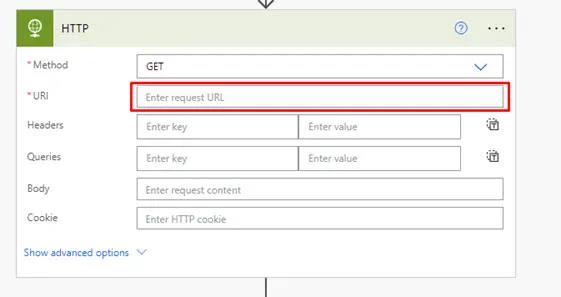
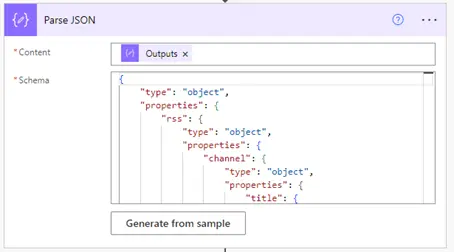
Now Create Array Variable to store each item that we get from RSS. add apply to each action now add @{body(‘Parse_JSON’)?[‘rss’]?[‘channel’]?[‘item’]} in input field then add action append to array and store current item in array.
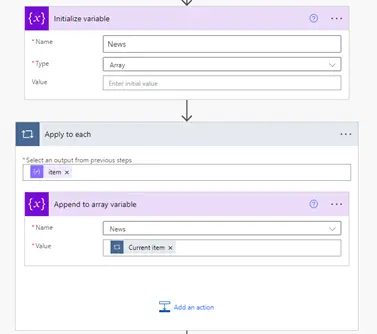
Next add apply to each action and use News Array as input then add action create item also add respective fields value in each column as shown below.
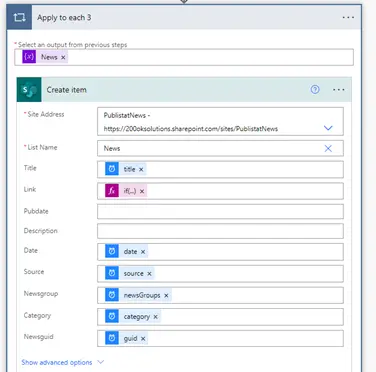
Storing RSS Feed Data in a SharePoint Lis
After successfully configuring your Power Automate flow, you will notice that the feed data is automatically added to your SharePoint list. Each item from the RSS feed is stored in the corresponding columns, making the latest updates readily available to users. This automated system ensures that your SharePoint site remains up-to-date with minimal manual input.
Automating Updates for RSS Feeds in SharePoint
One of the greatest advantages of using Power Automate for RSS feed integration is the ability to schedule automatic updates. You can configure the flow to run at intervals, such as every hour, daily, or weekly. This ensures that new items from the RSS feed are regularly added to the SharePoint list, keeping the information fresh and up-to-date.
Common Issues and Troubleshooting Power Automate Flows
Despite the powerful capabilities of Power Automate, you might encounter some issues during implementation. Common issues include:
- JSON Parsing Errors: If the schema is not correctly generated, ensure you use a valid RSS feed URL and double-check the structure of the JSON data.
- Flow Failures: Check your permissions in both SharePoint and Power Automate. Ensure you have access to create items in the SharePoint list.
- Large Feed Sizes: If an RSS feed contains too many items, you might hit Power Automate’s limits. Use filters or set the flow to process fewer items per run.
Benefits of RSS Integration in SharePoint
Integrating RSS feeds with SharePoint using Power Automate offers several advantages:
- Centralized Information: All relevant updates are in one place.
- Improved Productivity: Teams can quickly access information without switching between sites.
- Seamless Collaboration: With up-to-date content, teams can make informed decisions faster.
These benefits significantly improve the efficiency of information management within the organization.
Advanced Power Automate Features for RSS Integration
Once you’ve mastered basic RSS integration, you can enhance your flow by using advanced Power Automate features such as:
- Conditional Logic: Use conditions to only pull in certain feed items, such as those with specific keywords.
- Multiple Feeds: Combine data from several RSS feeds into one SharePoint list, creating a comprehensive view of all updates.
- Custom Notifications: Set up alerts to notify users when new items are added to the SharePoint list.
Conclusion: The Future of Automated Content Management
Integrating RSS feeds with SharePoint using Power Automate offers a simple yet powerful way to ensure that your team stays informed with the latest updates from various sources. By automating this process, you can reduce the manual workload, improve information flow, and make SharePoint a more robust tool for team collaboration.
As automation continues to evolve, incorporating workflows like these will future-proof your content management systems and ensure your team has the information they need at their fingertips.
Frequently Asked Questions
1. What is Power Automate?
Power Automate is a cloud-based service that allows users to create automated workflows between apps and services. It connects various platforms to streamline processes and data exchange.
2. Can I integrate multiple RSS feeds with SharePoint?
Yes, you can use Power Automate to pull data from multiple RSS feeds and combine it into a single SharePoint list, making it easier to manage updates from several sources.
3. Is there a limit to the number of items that can be stored in SharePoint?
SharePoint lists can handle a large number of items, but it’s essential to monitor performance and consider creating multiple lists if necessary for better management.
4. How often can Power Automate update the RSS feeds?
You can set Power Automate to update as frequently as every minute, but it’s recommended to choose a reasonable interval, such as hourly or daily, depending on your needs.
5. Can I notify my team when new RSS feed items are added?
Yes, Power Automate allows you to set up notifications via email, Teams, or other platforms when new items are added to the SharePoint list.
6. What happens if the RSS feed format changes?
If the structure of the RSS feed changes, you may need to update the JSON parsing schema in Power Automate to accommodate the new data format.

