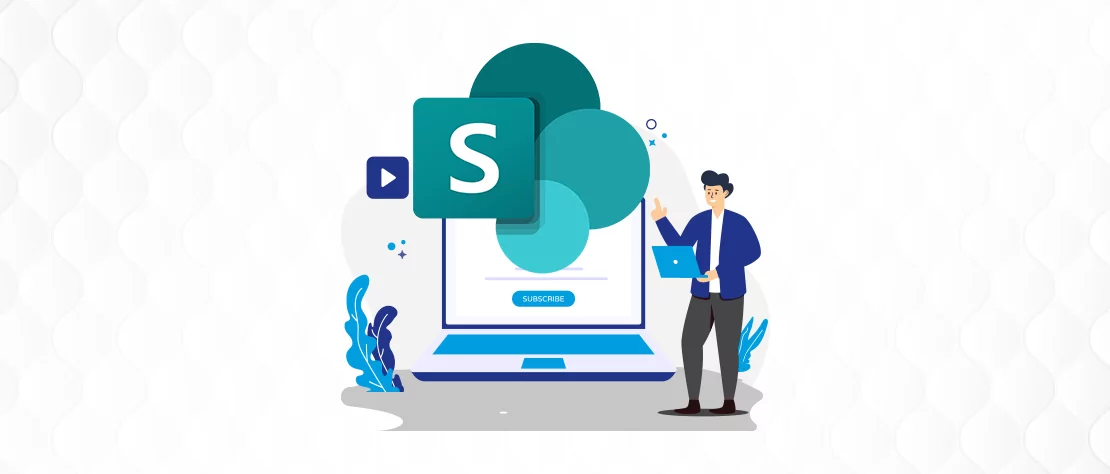Bring team resources to one central place so that team members can focus, communicate, and collaborate to get work done. Add the SharePoint tab in Teams to quickly paste any published page, or news post from a SharePoint site.
In Microsoft Teams, you can add published SharePoint pages as individual tabs in a Teams channel. Team members can view pages in the Teams tabs.
- Pages – SharePoint pages let you share information, news or ideas using images, videos, and links.
Add a page from your team site as a tab in Teams
Notes:
- Each page will need to be added as a tab one at a time. Repeat this process to add more tabs to your Teams channel.
- You must be the Site owner of the SharePoint site to add site content as a tab in Teams.
- In Teams, select the channel page. To the right of the channel name, select the + on the tab bar.
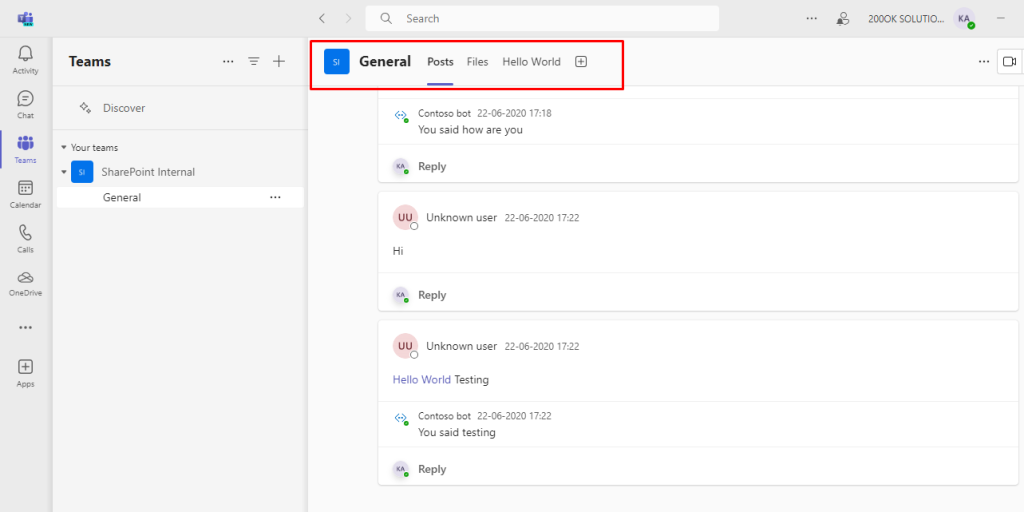
- Select the SharePoint tab.
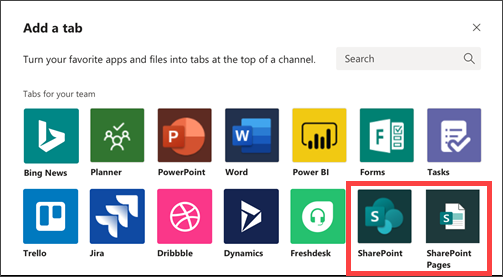
- Select Pages to see a list of existing SharePoint pages and news posts available from your team site. Select the SharePoint content to add as a tab in the Teams channel.
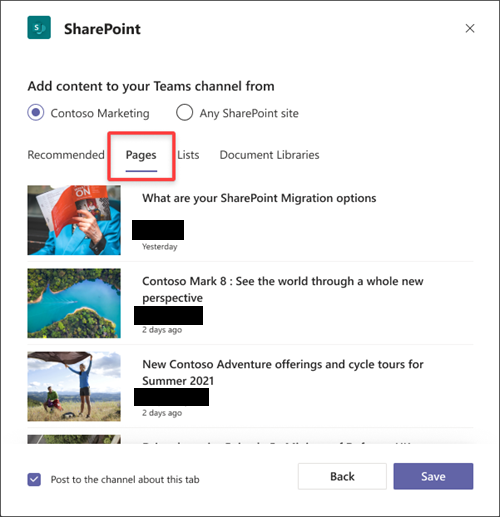
- Select Post to the channel about this tab checkbox to automatically generate and post an announcement in the Teams channel letting your colleagues know that you’ve added this tab.
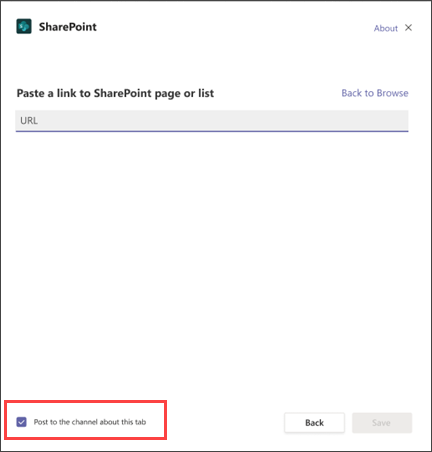
- Select Save.
Important Note:
- SharePoint checks the given URL to make sure it’s right and only lets users go to the specific page if they have permission.
- The permissions for the original SharePoint page stay the same when it’s used in Microsoft Teams.
- If someone in Teams doesn’t have permission for a certain page, they’ll see a page asking if they can get access.
- This easy process makes it simple for people to work together while still keeping control over who can see what.
- Basically, when SharePoint works with Teams, it keeps the permissions for pages and makes it easy for users to ask for access to restricted content.